Documentations
This section allows you to add any additional information to the follow-up such as a document, a photo, a prescription, a diagnosis or other. Please note the maximum file size must be 10 mb max.
This section is used to complete the episode of care with any additional information that can be used to document or supplement the notes taken in the "Activities" section.
By clicking on the (+) button, located at the top right of the "Documentation" section, you will have the option to add a document or to "Create folder".

Creating folders sorts the information added in the "Documentation" section. If you create a folder, you just have to click on the folder, then the (+) to add images/documents to it.
Ex. : If you have several photos to add to document the evolution of the patient and you do not want these photos to be mixed through scans, prescriptions and documents or other, you can create a folder named "Photos" for example and insert all photos in it.
Note: The pencil icon at the end of an item in the "Documentation" section allows you to edit the title of that item or delete it.
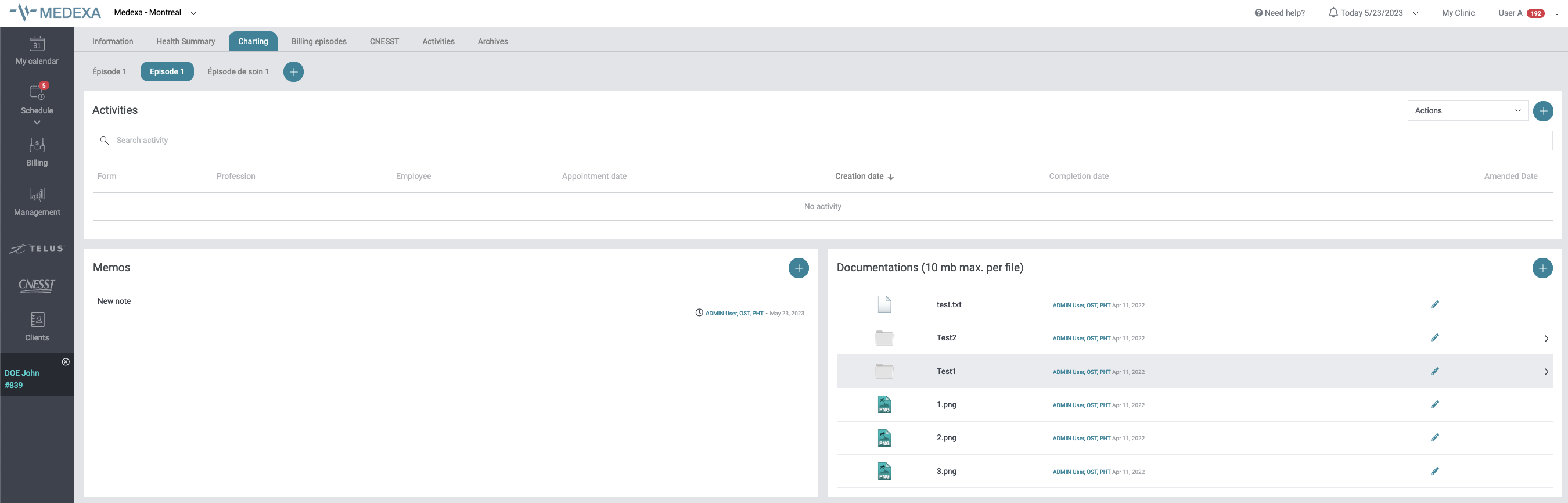
Compare photos
If you choose an image from the list of documentation files, you will have several options available:
- Compare photos: allows you to compare photos
- Download: Allows you to download the file

The Compare photos option allows you to compare photos with each other. This option is, for example, useful in particular for cosmetic surgeries to compare a before and after image.
When you click on the button a new window will appear

Here you can select multiple photos to compare. When you have the number of files you want, just click on the "Select (X) photo(s)" button.

The photos will therefore appear side by side (or one below the other if there are many).